When you are working as a stand-in, it is helpful to watch the monitors to see what happens during takes in case you need to make adjustments to your own blocking when you go back to stand in. However, on some projects it may be difficult to watch the monitors because video village may be in a small room or remote location.
If the production has paid for playback, there may be a video technician who streams live video of the shot using a wifi connection.
A TeraDek makes that happen. While how a TeraDek works is a bit technical, if you download the free TeraView app, and if you know the wifi login information for the TeraDek on your production, you can watch scenes you are shooting on a smartphone or tablet, wherever you are within range of the wifi signal.
Here are instructions to stream video to your smartphone when a TeraDek is being used on set. (These instructions are for iPhones, and they may be helpful for use on other smartphones and on tablets.)
1. Get the login credentials.
The most important part of using a TeraDek is having the login credentials.
TeraDek video signals are streamed over a dedicated wifi connection on set. So, you will need to know the wifi network of the TeraDek. You will also need to know its password.
If there is a video playback technician, ask politely for the TeraDek password and the network name. You may need to feel out a good time to ask for this information because it may be relatively guarded, and if you’re a stranger to this video technician, you may be declined. However, if you’ve developed a good relationship with production or with the technician, you may be able to easily get access to this information.
In theory, the more crew members using the TeraDek wifi connection at a time, the slower the video. It is generally not in the interest of production to have many crew members using the TeraDek wifi at the same time. This may be one reason whey login credentials may be guarded.
Ben’s Tip
Another crew member may have these login credentials. For example, a member of hair or makeup may have this information. If you see stylists watching video on a tablet, more than likely they have the password information, so if you have a relationship with these people, they may share the login information with you if you ask.
2. Download the TeraView app.
To view the video streamed over wifi from a TeraDek, you need to use the free TeraView app. (Click here for the Android app.)
Install the TeraView app on your smartphone.
3. Connect to the TeraDek’s wifi network.
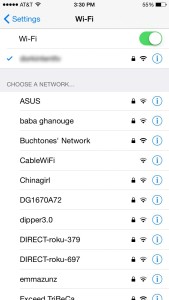 On an iPhone, open Settings > Wi-Fi, and make sure your wifi is turned on (green). When it is, if you are within range of the TeraDek, its wifi network name may show up. Click on it from the Choose a Network… list.
On an iPhone, open Settings > Wi-Fi, and make sure your wifi is turned on (green). When it is, if you are within range of the TeraDek, its wifi network name may show up. Click on it from the Choose a Network… list.
Once you’ve selected it, in the Password box, type the TeraDeka wifi network’s password, then click Join.
If you’ve entered everything correctly, a checkmark will appear to the left of the wifi network’s name. You are now on the TeraDek’s wifi network.
Note: When you are on the TeraDek’s wifi network, you probably will not have access to the internet.
4. Open the TeraView app.
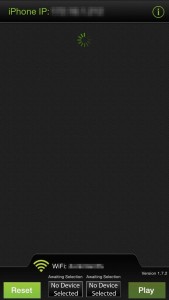 When you open the TeraView app, you will see the app try to connect to a network.
When you open the TeraView app, you will see the app try to connect to a network.
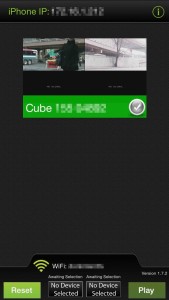 Once it detects the network, it will show a screengrab from the stream, which should look something like what you are currently trying to shoot on set.
Once it detects the network, it will show a screengrab from the stream, which should look something like what you are currently trying to shoot on set.
Click on the screengrab. This will log you in to the stream. You will be logged in when the app gives you the Success alert, and you should now be able to watch the stream. (If you are unsuccessful, click the Reset button and try again.)
Note: For additional instructions (including instructional videos with audio), click on the i icon in the top right corner.
5. Adjust the video settings.
Once you’re looking at the live broadcast of the video, you may want to make adjustments to the video performance. In particular, you may want to adjust the orientation of the image and/or the delay and smoothness.
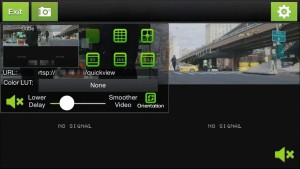 To adjust the settings, click on the gear icon.
To adjust the settings, click on the gear icon.
You can change the orientation by clicking on the orientation icon.
If you lower the delay, then you make the video stream “more live.” However, this may diminish the smoothness of the video. If you smoothen the video, then you make the video stream “less live.”
In general, if the network will tolerate low delay, use a lower delay. But if there are a lot of crew members using the TeraDek network at the same time, smoothening the video may help retain quality of use of the app.
Final Thoughts
When you are done using the app, make sure you switch off the wifi network so that you can access the internet again on your smartphone. When you try to use TeraView again, switch back to the TeraDek’s wifi. But also note that you may need to click the Reset button before you get the Success alert.
Have you used a TeraDek on set when you are standing in? How has it helped? Do you have additional tips for using the TeraView app? If so, share your comments below!

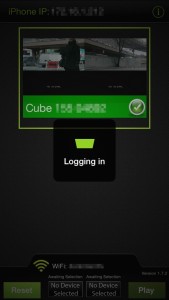
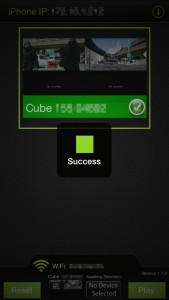
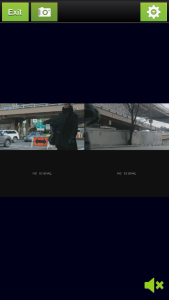
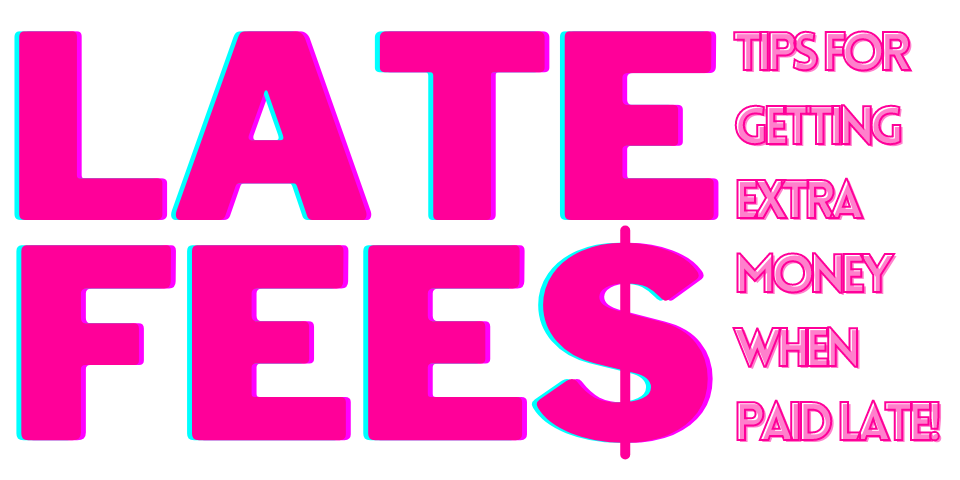
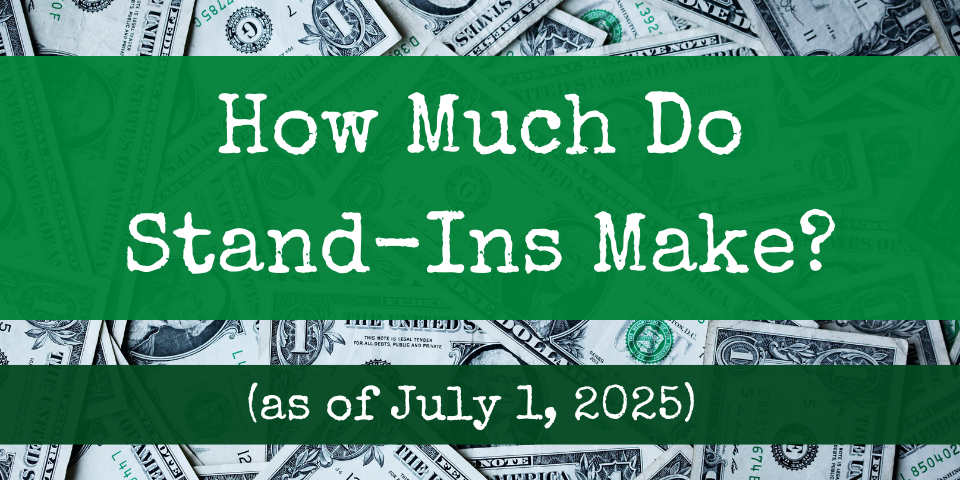
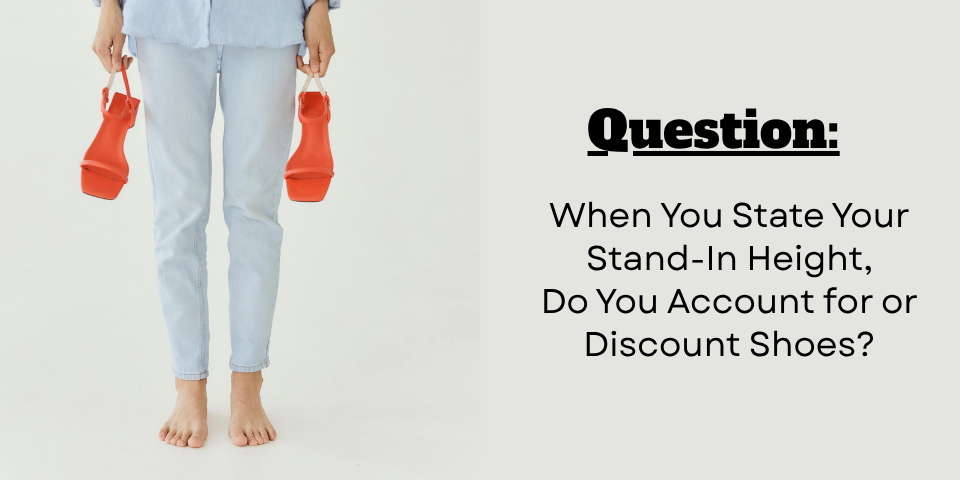
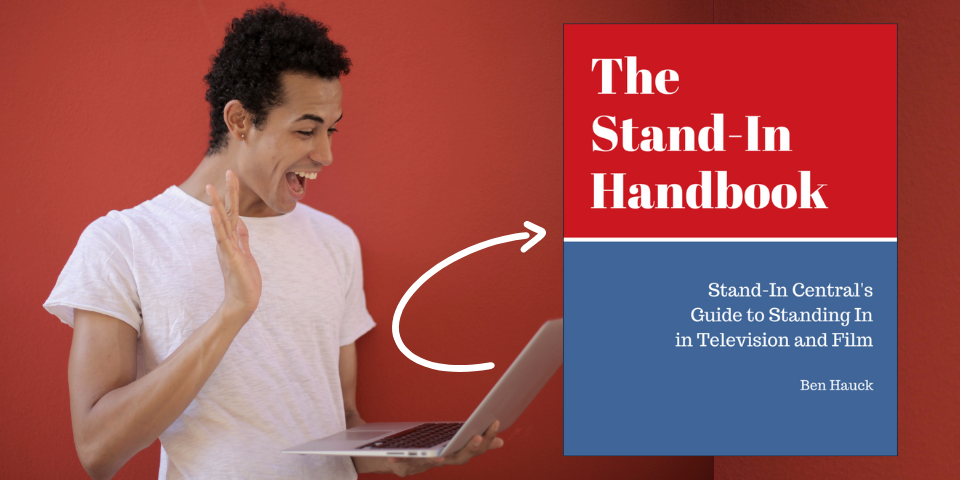

Leave A Comment